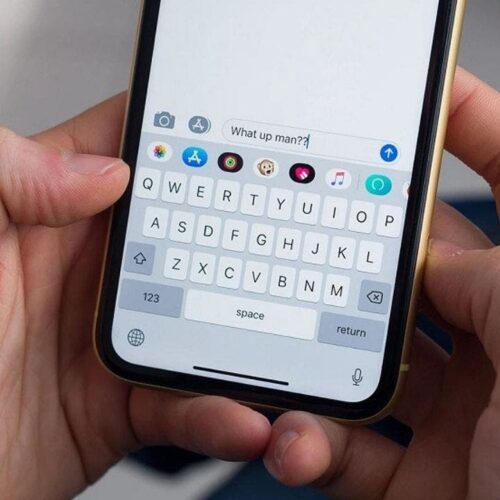The “Do Not Disturb” feature on an iPhone is an excellent way to block any calls, texts or other notifications from making your phone light up or ring.
You can turn it on manually or schedule it to turn on automatically at certain times of the day. I often use it when I go to bed. Of course, the notifications and alerts will be stored on your phone, and you can check them anytime. This is how to easily turn “Do Not Disturb” on or off on your iPhone:
- Open your iPhone’s Control Center by swiping down from the upper right-hand corner
- Tap Focus
- Tap Do Not Disturb.
You can turn it on manually or schedule it to turn on automatically at certain times of the day. I often use it when I go to bed.
(Kurt Knutsson)
You can also set your phone to be on “Do Not Disturb” during certain hours of the day:
- Tap on Settings
- Tap on Focus
- Tap on Do Not Disturb
- Scroll down to Set A Schedule
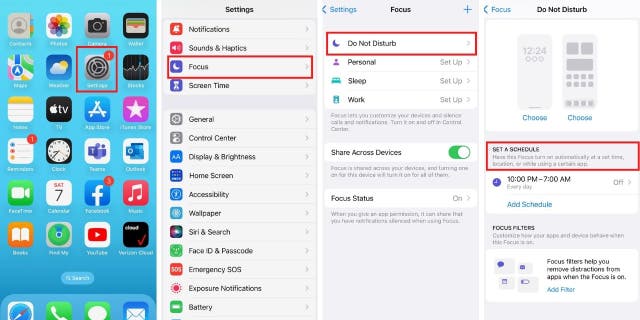
You can also set your phone to be on “Do Not Disturb” during certain hours of the day.
(Kurt Knutsson)
- Tap Add Schedule
- Tap Time
- Set your desired hours
- Tap Done in the Upper right-hand corner.
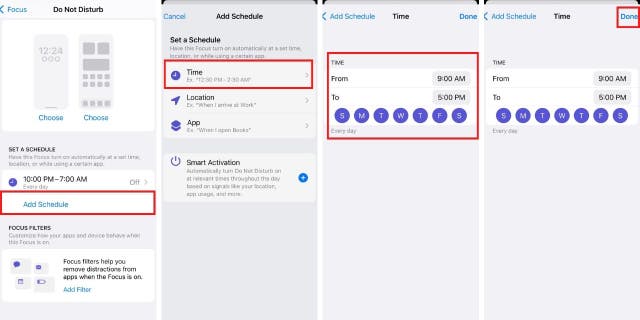
Should you have an event marked in your calendar, you may get a prompt asking if you want “Do Not Disturb” turned on during those scheduled hours.
(Kurt Knutsson)
In addition, should you have an event marked in your calendar, you may get a prompt asking if you want “Do Not Disturb” turned on during those scheduled hours.
HOW TO UNLOCK AN APPLE DEVICE WHEN ITS OWNER DIES
Having “Do Not Disturb” on can result in missing a very important, or even emergency, call or message from friends and family. However, there is an easy way to let certain family and friends contact you even with the “Do Not Disturb” on by changing the settings on your iPhone.
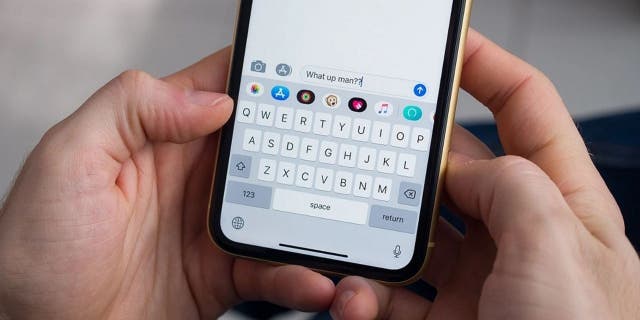
Having “Do Not Disturb” on can result in missing a very important, or even emergency, call or message from friends and family.
(Kurt Knutsson)
How to allow select contacts to send you messages if your iPhone is on “Do Not Disturb”
- Open Settings
- Tap Focus
- Tap Do Not Disturb
- Tap People
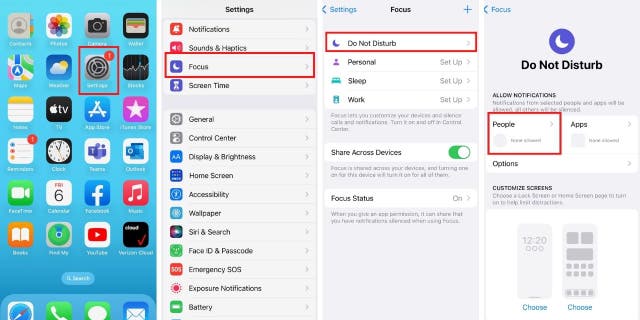
How to allow select contacts to send you messages if your iPhone is on “Do Not Disturb.”
(Kurt Knutsson)
- Make sure Allow Notifications From is checked off
- Tap Add People
- Select the contacts you wish to add
- Then tap Done in the upper right-hand corner of the screen.
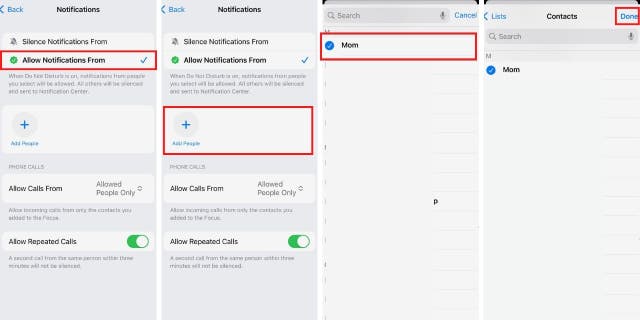
Make sure “<strong>Allow Notifications From” </strong>is checked off before checking “<strong>Add People.”</strong>
(Kurt Knutsson)
How to allow select contacts to call you when your iPhone is on “Do Not Disturb”
- Open Settings
- Tap Focus
- Tap Do Not Disturb
- Tap People
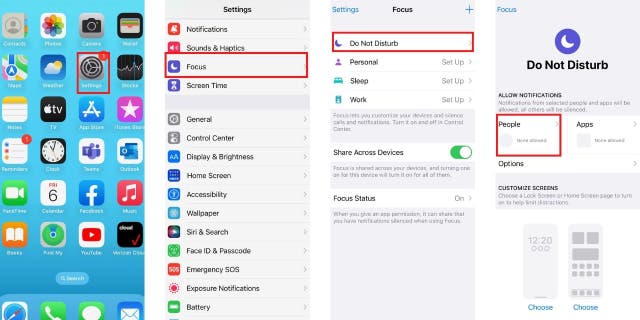
How to allow select contacts to call you when your iPhone is on <strong>”Do Not Disturb.”</strong>
(Kurt Knutsson)
- Tap Allow Calls From
- You will be given four choices, Everybody, Allowed People Only, Favorites, Contacts Only
- Check off Allowed People Only, who are the people you allowed to send you text messages.
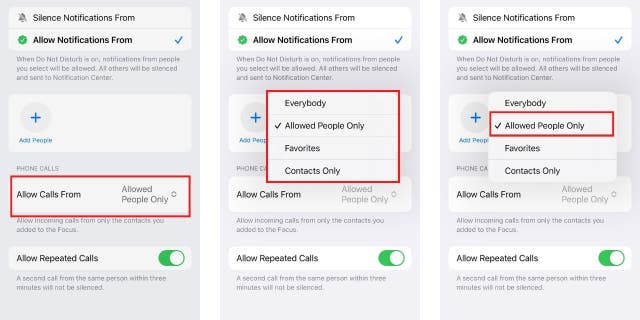
Allowing only select contacts, namely your nearest and dearest, will let them be able to contact you when you have your phone on “Do Not Disturb.”
(Kurt Knutsson)
Allowing only select contacts, namely your nearest and dearest, to be able to contact you when you have your phone on “Do Not Disturb” will give you the peace of mind to know that should a friend or family member find themselves in an emergency situation, they will be able to contact you immediately.
HOW TO CLEAR CACHE ON YOUR IPHONE TO SPEED UP YOUR DEVICE
Let us know if you are using this feature and how it has helped you and your family.
For more of my iPhone tips, head over to CyberGuy.com and search “iPhone” by clicking the magnifying glass icon at the top of my website. And be sure to subscribe to my free CyberGuy Report Newsletter by clicking the “Free newsletter” link at the top of my website.
CLICK HERE TO GET THE FOX NEWS APP
Copyright 2023 CyberGuy.com. All rights reserved. CyberGuy.com articles and content may contain affiliate links that earn a commission when purchases are made.